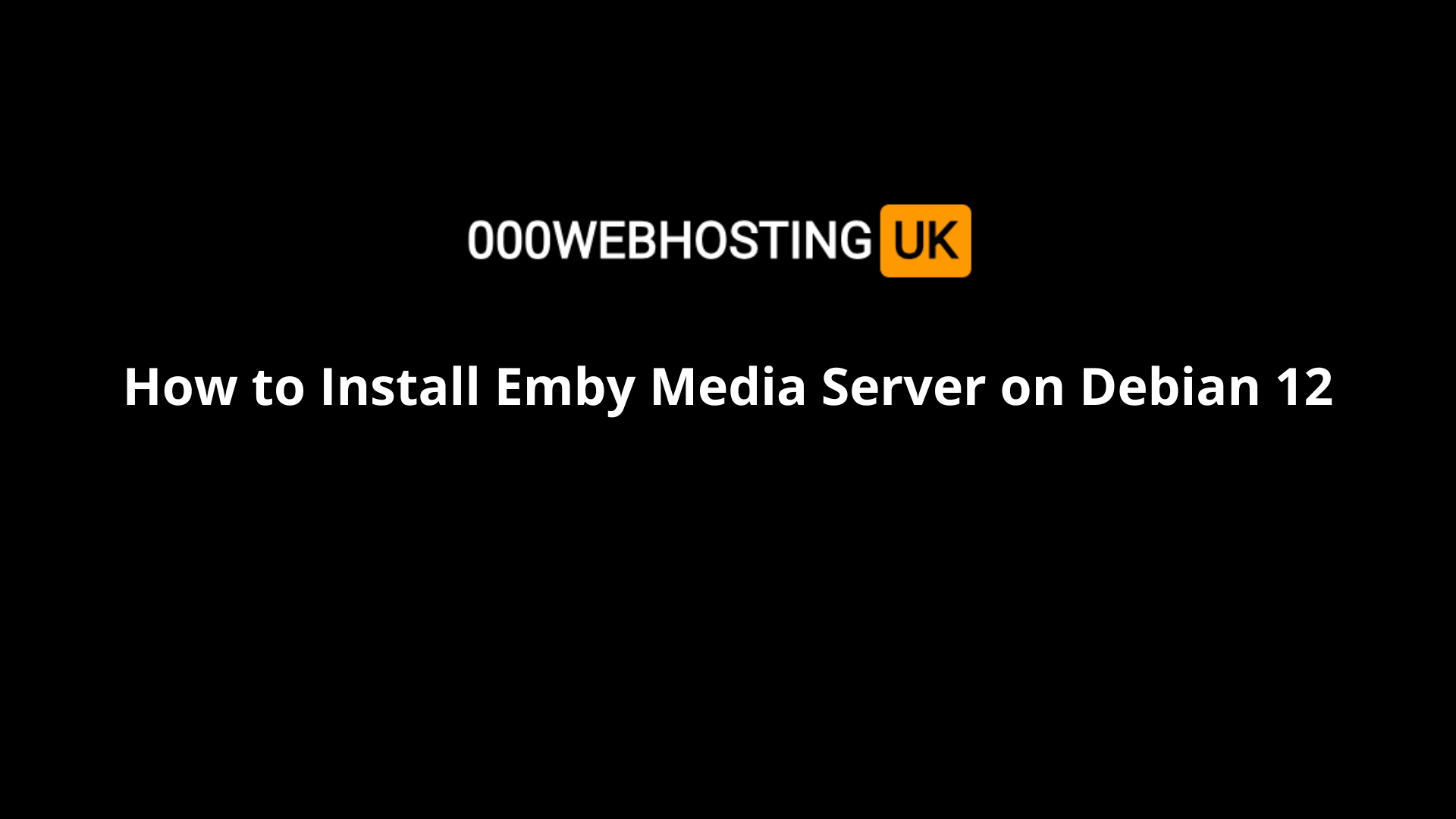1. Installing Emby Media Server (Classic Method)
Follow these steps to install Emby on Debian 12:
Step 1: Update System
sudo apt update && sudo apt upgrade -yStep 2: Download and Install Emby
wget https://github.com/MediaBrowser/Emby.Releases/releases/download/4.7.14.0/emby-server-deb_4.7.14.0_amd64.deb
sudo dpkg -i emby-server-deb_4.7.14.0_amd64.deb
sudo apt --fix-broken install -yStep 3: Start and Enable Emby Service
sudo systemctl enable --now emby-serverStep 4: Configure Firewall (Optional)
sudo ufw allow 8096/tcp
sudo ufw allow 8920/tcpStep 5: Access Web Interface
Open a web browser and go to:
http://your-server-ip:80962. Installing Emby Media Server Using Ansible
You can automate the installation using Ansible with the following playbook.
Step 1: Install Ansible
sudo apt install ansible -yStep 2: Create an Ansible Playbook
nano install_emby.ymlAdd the following content:
---
- name: Install Emby Media Server
hosts: localhost
become: yes
tasks:
- name: Update and upgrade system
apt:
update_cache: yes
upgrade: dist
- name: Download Emby package
get_url:
url: "https://github.com/MediaBrowser/Emby.Releases/releases/download/4.7.14.0/emby-server-deb_4.7.14.0_amd64.deb"
dest: "/tmp/emby.deb"
- name: Install Emby
command: dpkg -i /tmp/emby.deb
ignore_errors: yes
- name: Fix dependencies
apt:
update_cache: yes
name: "-f"
state: latest
- name: Enable and start Emby service
systemd:
name: emby-server
enabled: yes
state: started
- name: Open firewall ports
ufw:
rule: allow
port: "8096"
proto: tcpStep 3: Run the Playbook
ansible-playbook install_emby.ymlConclusion
Emby Media Server is now installed on Debian 12. You can access it via http://your-server-ip:8096 and start setting up your media library.